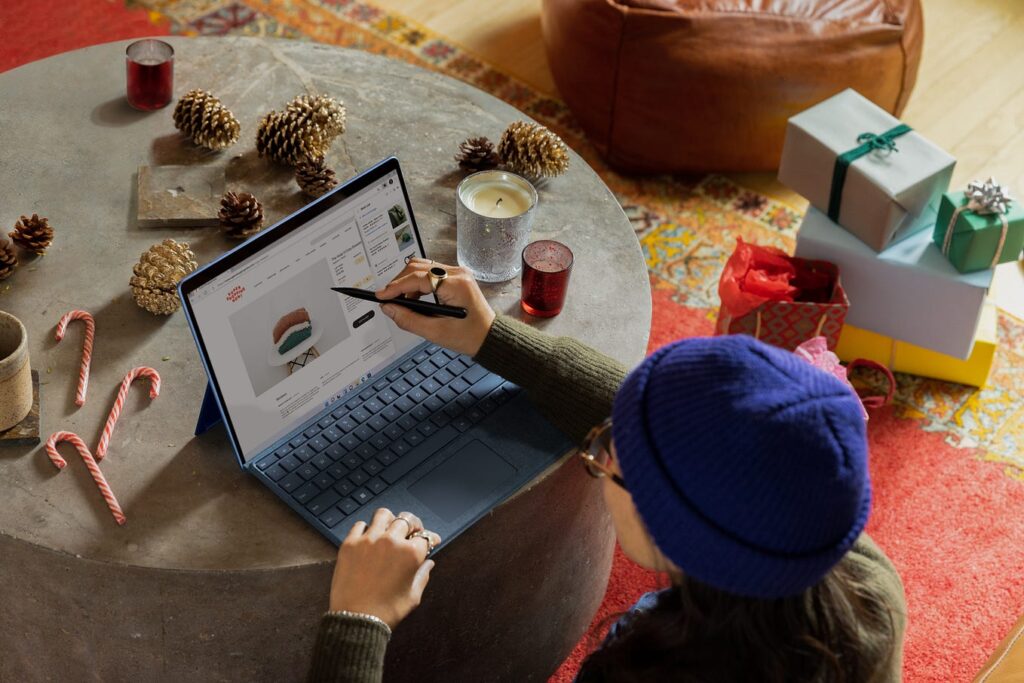If you’re an educator searching for a way to make learning interactive and exciting, you’ve likely heard of Gimkit.
This game-based learning platform has revolutionized classrooms by turning review sessions into engaging, competitive experiences that students love.
One of the key features that makes Gimkit so accessible is its “Join” functionality, which allows students to quickly hop into games using a simple code or link.
Step-By-Step Guide For Gimkit Joins
Ready to get your students into a Gimkit game?
Let’s break down the process of using Gimkit Joins for both teachers and students. I’ll also cover how to create a game, share the join code, and ensure everyone gets in smoothly.
Step 1: Set Up Your Gimkit Account
Before you can host a game, you’ll need a Gimkit account. Here’s how to get started:
✔️ Visit the Gimkit Website: Go to www.gimkit.com and click “Sign Up.”
✔️ Choose Your Plan: Gimkit offers a free plan (limited to 3 Kits) and a Pro plan ($14.99/month or $59.88/year) with unlimited features. For now, the free plan is fine to test the waters.
✔️ Sign Up: Use your Google account or an email and password. If you’re a teacher, use your school email for easy integration with tools like Google Classroom.
✔️ Verify Your Email: Check your inbox for a verification link to activate your account.
✔️ Complete Your Profile: Add your name, role (e.g., teacher), and school to personalize your experience.
Pro Tip: The Gimkit Pro plan unlocks advanced features like image uploads and additional game modes, which can enhance your games. Check the pricing page for details.
Step 2: Create a Kit
A “Kit” is the set of questions that forms the basis of your Gimkit game. You’ll need to create or select a Kit before students can join. Here’s how:
✔️ Log In and Click “New Kit”: From your Gimkit dashboard, click “New Kit.”
✔️ Choose a Creation Method:
✔️ From Scratch: Manually enter questions and answers. Ideal for custom content.
✔️ Import from Quizlet: Paste a Quizlet study set URL to import existing questions.
✔️ CSV Upload: Upload a spreadsheet with questions in Gimkit’s format for bulk creation.
✔️ Add Questions: For each question, include:
- The question text (e.g., “What is 5 x 7?”).
- The correct answer (e.g., “35”).
- Optional incorrect answers for multiple-choice.
- A category (e.g., “Math”) to organize questions.
Save Your Kit: Give it a clear name, like “Grade 5 Math Review,” and save it.
Example: For a science class, you might create a Kit with questions like:
- “What gas do plants use for photosynthesis?” (Answer: Carbon dioxide)
- “Name the planet closest to the Sun.” (Answer: Mercury)
Step 3: Launch a Game and Generate a Join Code
Once your Kit is ready, it’s time to start a game and share the Gimkit join code. Follow these steps:
✔️ Select Your Kit: From your dashboard, click the Kit you want to use.
✔️ Choose a Game Mode: Gimkit offers modes like:
- Classic: Students earn money for correct answers and spend it on power-ups.
- Team Mode: Students collaborate in groups to compete.
- Fisztopia: A fishing-themed mode where answers help build an aquarium.
✔️ Trust No One: A mystery mode inspired by Among Us. Pick a mode that suits your lesson. For beginners, Classic is a great starting point.
✔️ Customize Settings: Set the game duration (5–20 minutes is typical), question order, and power-up options.
✔️ Start the Game: Click “Start Game” to generate a unique Gimkit join code (e.g., “123456”). You’ll also get a QR code and a direct link (e.g., gimkit.com/join/123456).
✔️ Share the Join Code: Display the code on your projector, share it via Google Classroom, or send the link through email or Zoom chat for remote learners.
Step 4: Have Students Join the Game
Students join the game using the Gimkit join code or link. Here’s how they do it:
✔️ Visit the Join Page: Students go to gimkit.com/play on any device (smartphone, tablet, laptop, or Chromebook).
✔️ Enter the Join Code: Type the 6-digit code you provided (e.g., “123456”). Alternatively, they can scan the QR code or click the direct link.
✔️ Enter Their Name: Students input their name or a nickname. If you’ve synced with Google Classroom, their names may auto-populate.
✔️ Wait for the Game to Start: Once everyone’s joined, you (the teacher) click “Start” to begin the game.
Pro Tip: For large classes, give students a 2-minute window to join to avoid delays. If a student joins late, Gimkit allows them to jump in mid-game without disrupting play.
What Is Gimkit, and Why “Join”?
Gimkit is a dynamic, game-based learning platform designed to make studying fun.
Created in 2017 by high school student Josh Feinsilber, Gimkit allows teachers to create quiz-style games (called “Kits”) that students play in real-time, earning virtual currency for correct answers and using it to buy in-game power-ups.
It’s like a blend of Kahoot! and Quizlet, but with a strategic, gamified twist that keeps students hooked.
The Gimkit Join feature is the gateway to this experience. It’s the process by which students access a live game using a unique code or link provided by the teacher.
This seamless entry point makes Gimkit accessible for in-person, hybrid, and remote learning, ensuring every student can participate, regardless of their device or location.
Why Use Gimkit Joins?
- Simplicity: Students can join a game in seconds with a code or link.
- Accessibility: Works on any internet-connected device, from smartphones to laptops.
- Engagement: The competitive gameplay keeps students motivated to learn.
- Flexibility: Supports both live classroom sessions and asynchronous play for homework.
By mastering Gimkit Joins, you’ll unlock the full potential of this platform, creating memorable learning experiences for your students.
Features to Enhance Your Gimkit Experience
To make this guide as comprehensive as possible, let’s explore related keywords and features that tie into Gimkit Joins.
These will help you understand the platform’s full potential and address common search queries.
✅ Gimkit Join Code
The Gimkit join code is a 6-digit alphanumeric code that students use to access a live game. It’s unique to each game session and expires when the game ends.
Teachers can regenerate a new code for each session, ensuring security and preventing unauthorized access.
✅ Gimkit Classroom Integration
Gimkit integrates seamlessly with Google Classroom, making it easy to manage Gimkit Joins in a school setting. To set this up:
- Link your Gimkit account to Google Classroom via the dashboard settings.
- Import your class roster so students can join with their school accounts.
- Share join codes or links directly through Google Classroom assignments.
This integration streamlines the join process and ensures only your students can access the game.
✅ Gimkit Live
Gimkit Live refers to the real-time gameplay mode where students join and compete simultaneously. It’s the default mode for Gimkit Joins and is ideal for in-class or synchronous remote learning. Features include:
- Live leaderboards to track scores.
- Real-time teacher controls to pause or end the game.
- Instant feedback on correct/incorrect answers.
✅ Gimkit Homework Mode
For asynchronous learning, Gimkit offers a “Homework” mode where students can play a Kit at their own pace without a live Gimkit join code. To set this up:
- Select your Kit and choose “Assign as Homework.”
- Set a due date and customize settings (e.g., attempts allowed).
- Share the homework link via email or Google Classroom.
This mode is perfect for review outside class hours, and students don’t need a live code to participate.
✅ Gimkit Game Modes
The variety of game modes enhances the Gimkit Join experience. Beyond Classic and Team Mode, try:
- Capture the Flag: Teams answer questions to claim virtual territory.
- Snowy Survival: A winter-themed mode where correct answers help students survive.
- One-Way Ticket: A space-themed mode with high-stakes strategy.
Rotating modes keep students excited to join each game.
Tips for a Smooth Gimkit Join Experience
To ensure your Gimkit Joins go off without a hitch, here are my top tips, drawn from my experience as an educator and insights from Gimkit’s community:
1. Test Your Kit Before Sharing the Join Code
Preview your Kit to catch typos or unclear questions. A smooth game starts with a well-crafted Kit.
2. Display the Join Code Prominently
Project the Gimkit join code on your classroom screen or write it on the whiteboard. For remote learners, pin the code in your Zoom chat or Google Classroom stream.
3. Set Clear Expectations
Before students join, explain the rules and goals. For example: “This game is to review our science unit. Answer quickly, but don’t guess—use your power-ups wisely!”
4. Monitor the Join Process
Use the teacher dashboard to see who’s joined. If a student is missing, check if they’re using the correct URL (gimkit.com/play) or code.
5. Use Team Mode for Large Classes
If you have 20+ students, Team Mode reduces device demand by letting students share devices and collaborate, making the join process more manageable.
Troubleshooting Gimkit Join Issues
Even with a great platform like Gimkit, you might encounter hiccups. Here’s how to solve common Gimkit Join problems:
Problem: Students Can’t Join the Code
- Solution: Verify that students are entering the correct code at gimkit.com/play. Ensure your internet connection is stable, as a weak signal can disrupt the join process. If the code still doesn’t work, regenerate a new one from your dashboard.
Problem: “Game Full” Error
- Solution: The free plan limits the number of players per game. Upgrade to Gimkit Pro for unlimited players, or split your class into smaller groups and run multiple sessions.
Problem: Students Join with Inappropriate Names
- Solution: Enable the “Require Real Names” setting in the game options or use Google Classroom integration to auto-populate student names.
Problem: Slow Loading or Connectivity Issues
- Solution: Ask students to refresh their browsers or switch to a different device. If your school’s Wi-Fi is overloaded, consider playing in smaller groups or using Homework mode.
Problem: Students Accidentally Join the Wrong Game
- Solution: Double-check that you’re sharing the correct Gimkit join code. If a student joins another teacher’s game by mistake, they can leave and re-enter with your code.
How To Maximize Engagement After You Join Gimkit?
The Gimkit Join process is just the start—keeping students engaged during the game is where the magic happens. Here are strategies to make every game a hit:
1. Build Anticipation
Before sharing the Gimkit join code, hype up the game. Say something like, “Get ready for a battle to see who’s the math champion!” This sets a fun, competitive tone.
2. Leverage Power-Ups
Power-ups like “Multiplier” (doubles points) or “Insurance” (protects earnings) add strategy to gameplay. Encourage students to think tactically about when to use them.
3. Rotate Game Modes
Switch between modes like Fishtopia and Trust No One to keep students eager to join each session. Variety prevents boredom and caters to different learning styles.
4. Use Data to Improve
After the game, review Gimkit’s reports to see which questions students missed. For example, if 80% struggled with a question about fractions, plan a follow-up lesson to address that gap.
5. Celebrate Success
Acknowledge top scorers or teams with a shout-out or small reward (e.g., a sticker). This motivates students to join future games with enthusiasm.
Gimkit Pricing : Free vs. Pro for Joins
The Gimkit Join feature is available on both free and Pro plans, but the Pro plan offers enhancements that improve the experience. Here’s a quick comparison:
Free Plan
- Limited to 3 Kits.
- Basic game modes (Classic, Team Mode).
- Player limits per game.
- Ideal for occasional use.
Gimkit Pro ($14.99/month or $59.88/year)
- Unlimited Kits.
- All game modes (e.g., Fishtopia, Capture the Flag).
- Unlimited players per game.
- Advanced features like image uploads and detailed analytics.
My Take: If you’re using Gimkit Joins weekly or with large classes, the Pro plan is a worthwhile investment. The annual plan saves you nearly 50% compared to monthly billing. Visit the Gimkit pricing page for details.
Gimkit Joins vs. Other Platforms
How does Gimkit Joins compare to joining games on platforms like Kahoot! or Quizizz? Here’s a snapshot:
| Feature | Gimkit | Kahoot! | Quizizz |
|---|---|---|---|
| Gameplay | Strategic with power-ups | Fast-paced, points-based | Flexible, points-based |
| Free Plan Limits | 3 Kits, limited players | Generous free tier | Generous free tier |
| Unique Feature | Virtual currency and strategy | Live leaderboard | Async homework mode |
| Best For | Engaging, strategic review | Quick, competitive quizzes | Self-paced or live learning |
Why Gimkit Stands Out: The Gimkit Join process is quick and intuitive, and the platform’s power-up system adds a layer of strategy that keeps students invested.
Impact of Gimkit Joins
Educators worldwide have praised Gimkit for its ease of use and impact. A Gimkit blog post highlighted a high school teacher who saw a 25% increase in quiz scores after using Gimkit for weekly reviews.
Another educator noted that the Gimkit Join process was a game-changer for hybrid learning, allowing remote and in-person students to participate seamlessly.
In my own classroom, I’ve seen reluctant learners eagerly join Gimkit games, motivated by the chance to earn virtual cash and outsmart their peers.
The join process is so straightforward that even my tech-averse students had no trouble getting started.
Advanced Tips for Gimkit Joins
Once you’re comfortable with Gimkit Joins, try these advanced strategies:
✔️ Create Themed Games: Tie your Kit to a holiday (e.g., a Halloween-themed history Kit) to make joining more exciting.
✔️ Use QR Codes: For in-person classes, display the QR code for faster joins, especially with younger students.
✔️ Run Tournaments: Host a week-long Gimkit Join tournament where students compete across multiple games for bragging rights.
✔️ Share Kits with Colleagues: Collaborate with other teachers to build a shared library of Kits, reducing prep time.
✔️ Integrate with LMS: Beyond Google Classroom, link Gimkit to platforms like Canvas or Schoology for streamlined joins.
Conclusion
Gimkit Joins can be your ticket to transforming classroom reviews into engaging, memorable experiences. With a simple join code or link, you can bring students into a world of gamified learning that boosts participation and retention.
This guide has covered everything from setting up your first game to troubleshooting issues and maximizing engagement, ensuring you’re ready to make Gimkit a staple in your teaching toolkit.
If you want to try your Gimkit yourself, you may head to gimkit.com, create a Kit, and share your first Gimkit join code with your students.

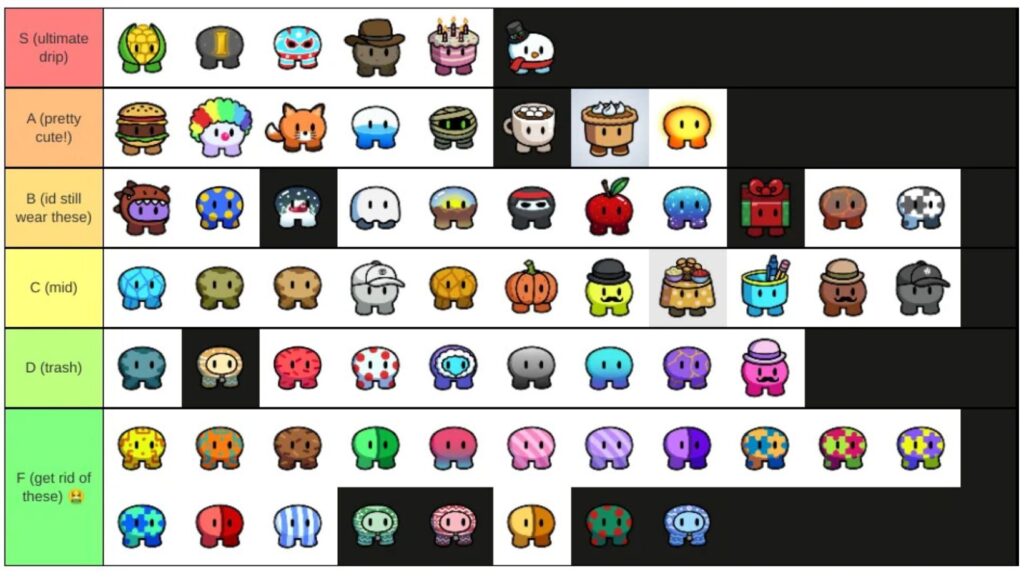

![Fintechzoom - [ fintechzoom .com ] https://www.aiutilitytools.com/ aiutilitytools](https://www.aiutilitytools.com/wp-content/uploads/2025/02/Freelancing-Promotion-Facebook-Cover-Photo-1-2-1024x577.jpg)